If you’re looking for a step-by-step guide on how to install channels on Smart IPTV, you’ve come to the right place. Smart IPTV is one of the most popular IPTV players, allowing users to stream live TV, movies, and series on their smart TVs. However, setting it up can be a bit tricky if you’re new to IPTV.
In this comprehensive guide, we’ll walk you through the entire process of installing channels on Smart IPTV, including how to load your playlist, activate the app, and troubleshoot common issues. Plus, we’ll introduce you to the best IPTV service provider—DanmarkIPTV.com—for high-quality streaming with thousands of channels.
📌 Table of Contents
- What is Smart IPTV?
- How to Install Smart IPTV on Your Device
- How to Add Channels to Smart IPTV
- Best IPTV Service Provider – DanmarkIPTV.com
- Troubleshooting Common Smart IPTV Issues
- FAQs About Smart IPTV
- Final Thoughts
🔹 What is Smart IPTV?
Smart IPTV is an application designed for smart TVs (Samsung, LG, Android TV, etc.) that allows users to stream IPTV content via an M3U playlist. Unlike traditional cable TV, IPTV delivers content over the internet, giving you access to thousands of live TV channels, VOD (Video on Demand), and catch-up TV.
Why Use Smart IPTV?
✅ No Cable Subscription Needed – Stream content directly via the internet.
✅ Supports M3U Playlists – Easily load your favorite channels.
✅ User-Friendly Interface – Simple navigation and EPG (Electronic Program Guide) support.
✅ Multi-Device Compatibility – Works on Smart TVs, Android, and more.
To get started, you’ll need:
- A Smart TV (Samsung/LG) or streaming device.
- A stable internet connection.
- An M3U playlist URL (Get a premium one from DanmarkIPTV.com).
🔹 How to Install Smart IPTV on Your Device
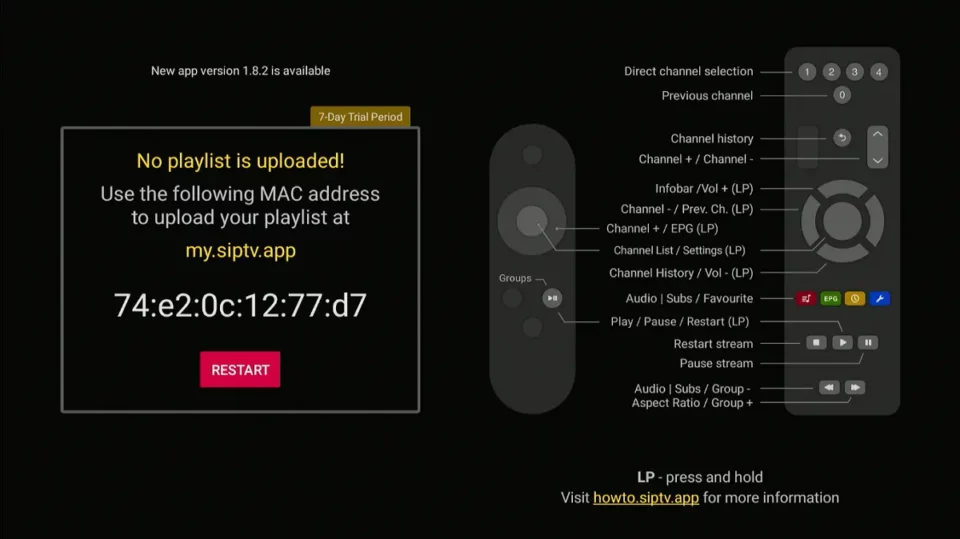
📺 For Samsung Smart TV
- Open the Samsung App Store (Press the Smart Hub button).
- Search for “Smart IPTV” and install the app.
- Launch the app and note the MAC address displayed on the screen (needed for activation).
- Visit siptv.app/activation and enter your MAC address.
- Upload your M3U playlist (or use a URL from DanmarkIPTV.com).
- Wait a few minutes, then restart the app—your channels will load automatically.
📺 For LG Smart TV (WebOS)
- Open the LG Content Store and search for “Smart IPTV”.
- Install and open the app.
- Note the MAC address shown on the screen.
- Go to siptv.app/activation and enter your MAC address.
- Upload your M3U file or paste your playlist URL.
- Restart the app to see your channels.
📱 For Android TV / Firestick
- Download the Smart IPTV APK from a trusted source.
- Install it using Downloader or File Commander.
- Open the app and note the MAC address.
- Activate it via siptv.app/activation.
- Load your playlist, restart, and enjoy!
🔹 How to Install Channels on Smart IPTV
Method 1: Using an M3U URL (Recommended)
- Get an M3U playlist URL from your IPTV provider (e.g., DanmarkIPTV.com).
- Open siptv.app/activation in a browser.
- Enter your TV’s MAC address (found in the Smart IPTV app).
- Paste the M3U URL in the provided field.
- Click “Add URL” and wait for confirmation.
- Restart Smart IPTV—your channels will appear.
Method 2: Uploading an M3U File
- Download an M3U file from your provider.
- Go to siptv.app/activation.
- Enter your MAC address.
- Click “Choose File” and upload the M3U file.
- Click “Upload” and wait for processing.
- Restart the app—channels will load automatically.
Method 3: Using Xtream Codes API
Some providers (like DanmarkIPTV.com) offer Xtream Codes login.
- Open Smart IPTV and go to Settings.
- Select “Xtream Codes API”.
- Enter:
- Username (from your provider)
- Password
- Server URL (e.g.,
http://example.com)
- Save and reload—your channels will appear.

🔹 Best IPTV Service Provider – DanmarkIPTV.com
For the best streaming experience, you need a reliable IPTV provider. DanmarkIPTV.com offers:
✔ 10,000+ Live Channels (Sports, Movies, News, Kids, etc.)
✔ 40,000+ VOD (Movies & TV Shows)
✔ 4K/FHD/HD Quality with 99.9% Uptime
✔ Anti-Freeze Technology for smooth streaming
✔ 24/7 Customer Support
🔥 Get Your Subscription Now: DanmarkIPTV.com
🔹 Troubleshooting Common Smart IPTV Issues
❌ Channels Not Loading?
- Check your internet connection.
- Ensure the M3U URL is valid (get a fresh one from your provider).
- Restart the app and router.
❌ App Crashes or Freezes?
- Clear the app cache (in TV settings).
- Reinstall Smart IPTV.
- Use a wired Ethernet connection for stability.
❌ EPG (TV Guide) Not Working?
- Make sure your provider supports EPG.
- Manually upload an EPG URL via siptv.app/activation.
🔹 FAQs About Smart IPTV
❓ Is Smart IPTV Legal?
Yes, the app itself is legal, but you must use it with a legitimate IPTV provider (like DanmarkIPTV.com).
❓ Do I Need a VPN for IPTV?
A VPN is recommended for privacy and bypassing geo-restrictions.
❓ Can I Use Smart IPTV on Multiple Devices?
Yes, but you need separate M3U playlists for each device.
🔹 Final Thoughts
Installing channels on Smart IPTV is simple if you follow the right steps. The key is having a high-quality IPTV subscription (like DanmarkIPTV.com) for buffer-free streaming.
🚀 Ready to Start? Get the best IPTV service today: DanmarkIPTV.com , or contact us
By following this guide, you’ll enjoy seamless IPTV streaming on your Smart TV. If you have any questions, drop a comment below!


